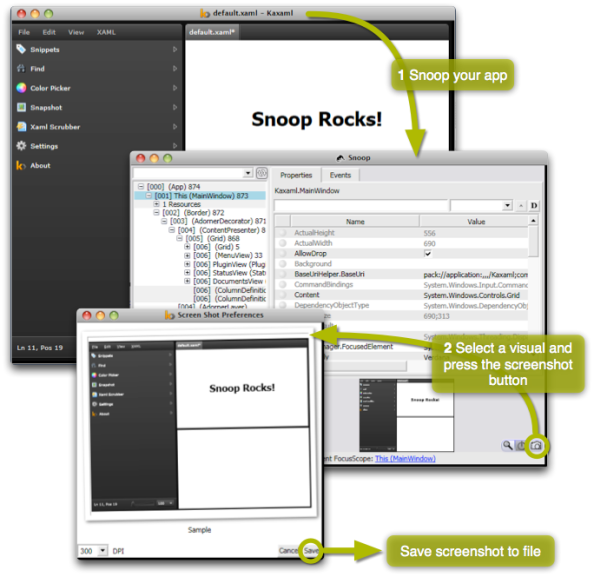Archive
High Res Screenshots of WPF Apps
A while ago, I needed to take a few screenshots of our Point of Sale system to be printed on a large banner. Unfortunately, ordinary screenshots do not scale well. Since the native resolution of the application is only 1024×768, I got a very blurry image when printed. Not good!
Fortunately, WPF is vector based. This means that it is possible to render your application’s GUI in any resolution or with any DPI setting you like. To do so, we simply use the RenderTargetBitmap class. Its constructor takes the target DPI, size and pixel format. The Render method takes any visual and renders it according to the given settings. The RenderTargetBitmap is a BitmapSource, which can easily be saved with (for example) a PngBitmapEncoder.
// Determine size (if the visual is a UIElement)
UIElement uiElement = visual as UIElement;
if (uiElement != null)
{
width = (int)uiElement.RenderSize.Width;
height = (int)uiElement.RenderSize.Height;
}
// Render
var rtb = new RenderTargetBitmap(width, height,
dpiX, dpiY,
PixelFormats.Pbgra32);
rtb.Render(visual);
// Encode and save to PNG file
var enc = new PngBitmapEncoder();
enc.Frames.Add(SBitmapFrame.Create(bmp));
using (var stm = File.Create(filename))
enc.Save(stm);
The images below show the difference between an ordinary screenshot (right) and a ‘screenshot’ taken with the technique described above (left). It’s clear that the left image is crisp and can be used for high quality printing while the right one quickly becomes pixellated when it is enlarged.
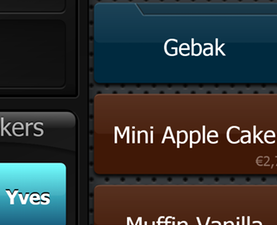 |
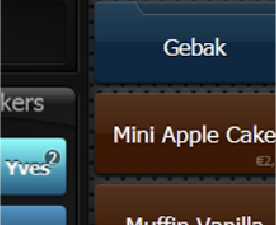 |
| High Resolution Screenshot | Ordinary Screenshot |
There is one caveat. We need to build this screenshot ability straight into the application itself since that is the only way to get a reference to the Visual we want to render, or is it? Tools such as Snoop, Crack.NET and Mole are able to show the compete visual tree, visual previews, etc. of WPF apps. This got me thinking. Apparently, these tools can somehow hook into or ‘take over’ other apps. I still don’t really get how they do this, but what I do know is that they provide access to any visual within any WPF application. Integrating high res screenshot capabilities in these applications is thus relatively easy.
I’ve done this for Snoop. The result can be downloaded here (just unzip and run).
EDIT: This is now integrated in Snoop (See first comment to this post, thanks Cory!). (Source: http://snoopwpf.codeplex.com/SourceControl/changeset/changes/65551)
This is what you’ll get:
BIRT: Dynamic column visibility / Grouping on visible columns
Recently I needed to implement reporting for a project our company is involved in. Eclipse Birt was chosen as the underlying reporting framework and I got started. The standard Birt reporting tool allows you to quickly make nice looking reports by simply dragging and dropping variables from any data source on a page, selecting your sorting and grouping preferences and subsequently deploying them on a webserver using a servlet provided by the project. My reporting requirements, however, were a little complicated and in the end I ended up spending quite some time getting things working the way I wanted them to.
My situation was as follows:
- The datasource is a remote webservice which outputs csv data: the first row containing the titles/names of each property, all subsequent rows containing the actual data.
- All items have a length property
- The report should achieve a number of tasks
- The toplevel grouping property must be user selectable (ie: using a report parameter)
- At the end of each group, a sum must be made of all lengths of items within a group
- The user must be able to choose the visible columns (again using a report parameter)
- Within each group, there may be no duplicate lines: an additional grouping step is to be performed on all visible properties, adding the similar items lengths in the process
Let me provide you with a simple example to make things a little more clear. Suppose the datasource provides us with information regarding cabling. Cables have a number of properties, including a length. Assume the original data is as follows:
Manufacturer;Material;Color;Location;PricePerMeter;Length;ThicknessRadius FactoryA;Plastic;White;Antwerp;2.5;14.9;2 FactoryA;Copper;White;Ghent;2;200;1.1 FactoryA;Copper;Red-Blue;Brussels;4;9;2 FactoryB;FiberOptic;White;Antwerp;12;25;0.9 FactoryB;FiberOptic;Green;Brussels;12;140;0.9 FactoryB;FiberOptic;Blue;Antwerp;12;14;0.9
Suppose the user selects Location as his primary grouping parameter, the default look of the report should be something like this:
Antwerp
Factory A Plastic White 2.5 14.9 2
Factory B FiberOptic White 12.0 25.0 0.9
Factory B FiberOptic Blue 12.0 14.0 0.9
Total Length: 53.9
Ghent
Factory A Copper White 2.0 200.0 1.1
Total Length 200.0
Brussels
FactoryA Copper Red-Blue 4.0 9.0 2.0
FactoryB FiberOptic Green 12.0 140.0 0.9
Total Length 149.0
Now, if the user decides, however, that he’s only interested in the material and the length, he can hide the other columns. In this case, however, I want the report to automatically merge existing items based on visible data. The result would look as follows:
Antwerp
Plastic 14.9
FiberOptic 39.0
Total Length: 53.9
Ghent
Copper 200.0
Total Length 200.0
Brussels
Copper 9.0
FiberOptic 140.0
Total Length 149.0
Notice that the two fiberoptic cables in Antwerp are now reduced to a single line: the total length of fiberoptic cables in Antwerp is 39.
Now, how can we do this?
Importing an external CSV source into our report
In order to access a remote csv source, I implemented my own datasource. Implementing a datasource in itself is relatively well documented by the birt project, and few significant problems occured in this step.
My datasource uses a single Java-class: csvparser
import java.io.BufferedReader;
import java.io.IOException;
import java.io.InputStreamReader;
import java.net.URL;
import java.util.ArrayList;
import java.util.Collection;
import java.util.HashMap;
import java.util.List;
/**
* Generic CSV date input parser for reporting services.
*
* @author Yves Vandewoude
*/
public class CsvParser {
List<String> items;
int count = 0;
HashMap<String, Integer> columnMapping = new HashMap<String, Integer>();
String[] current;
/**
* Load all elements from the original csv datasource.
*
* @param path
*/
public void loadData(String path) {
items = textRead(path);
if (!items.isEmpty()) {
String[] parts = items.remove(0).split(";");
for (int i = 0; i < parts.length; i++) {
columnMapping.put(parts[i], i);
}
}
}
/**
* Retrieve all columns
*/
public String[] getColumnNames()
{
return columnMapping.keySet().toArray(new String[columnMapping.size()]);
}
/**
* Allows caller to determine the currently active element
* @param number the number of the record to set as the current
*/
public void setCurrent(int number) {
if (number > items.size() - 1) {
number = items.size() - 1;
}
current = items.get(number).split(";", -1);
}
/**
* The number of elements in the dataset offered by this csvparser
* @return the the number of elements
*/
public int numberOfItems() {
return items.size();
}
/**
* Returns the value of the column with the given name at the currently active row.
* @param column the name of the column
* @return the value of the given column in the active row
*/
public String getValue(String column) {
if (current == null)
return null;
else {
String result = current[columnMapping.get(column)];
return result;
}
}
/**
* Private method, does the actual parsing.
* @param path the path of the input-url
* @return a list of strings, each string representing a single (unsplit) row of csv data
*/
private List<String> textRead(String path) {
BufferedReader br = null;
List<String> result = new ArrayList<String>();
try {
URL url = new URL(path);
br = new BufferedReader(new InputStreamReader(url.openStream()));
String current = br.readLine();
while (current != null) {
result.add(current);
current = br.readLine();
}
br.close();
} catch (IOException ioe) {
}
return result;
}
}
}
The class is relatively straightforward: it offers a method that retrieves the value of a certain column for the current row and exports all columns. Nothing special here.
The actual datasource is a scripted source which calls the above class (when testing, make sure the class is in your classpath). Only the open method of the script must be implemented:
// This will track your current row later on count = 0; // Create instance of the Controller class controller = new Packages.be.vlaanderen.awv.CsvParser(); // Load the JSON Source controller.loadData(params["URL"]); // Calculate the total rows we will have totalCount = controller.numberOfItems();
Note that you can perform additional parameterparsing here (such as parsing additional filter information that you wish to pass on to the underlying service by manipulating the url. I prefered to keep the above codesnippet short, so I did not do this.
Now we have our datasource, we need to create a dataset with our own source as its source. We add one output column for each field of our datasource. We also create one addition outputcolumn of type string, which I called filter. We then need to implement the fetch method of this dataset so that it uses our java csv parser for fetching its records.
if(count < totalCount){
controller.setCurrent(count);
allNames = controller.getColumnNames();
var filter = "";
for (var i = 0; i < allNames.length; i++){
row[allNames[i]] = controller.getValue(allNames[i]);
if (params["Hide"].value.indexOf(allNames[i]) == -1 & params["UnusedFields"].value.indexOf(allNames[i]) == -1)
{
filter = filter + "_" + row[allNames[i]];
}
}
row["filter"] = filter;
count++;
return true;
}
return false;
Don’t worry about that filterpart just yet. The essential part right now is that we simply execute
row[allNames[i]] = controller.getValue(allNames[i]);
for each column. Note that the fetch method must either return true or false, depending on whether another record is present in the datasource.
At this point, we have a valid datasource and dataset and can start building our report. We make a table, drag in our items and are ready to go. It’s a good idea to test your report at this point.
Hiding columns on demand
Hiding columns in a table is easy: we simply use the visibility feature of each column and assign an expression to it. In our case, we chose to use a single reportvariable of type string: “Hide”, which includes a comma seperated value list of all columns that should be hidden. Add this reportvariable to your report and then go to the layout window of your table, select Visibility and check for the presence of the name of your datacolumn in the hide parameter:
params["Hide"].value.indexOf("TypeI;") != -1 |
params["Hide"].value.lastIndexOf("TypeI") == params["Hide"].value.length-5
Basically, I here check if the TypeI is present in the csv of Hide. Do this for each column (evidently choosing the relevant variable present in your dataset).
You can now try to see if the columns are being hidden correctly simply by manipulating the Hide parameter of the report.
Merging on visible fields
So far so good. Now we need to hide duplicate rows and make a sum of their lengths. Basically what we want to do is make an additional group on all visible properties. And that is where filter comes in: basically, upon loading of the report, I create an additional dataset value (filter) which simply concatenates all visible properties except for length. The visible properties are simply all properties in the dataset except for those that are hidden and those that are simply not used in the table. For the latter, I created another report variable which I just statically set to a csv list of all properties present in the dataset but that are not used. The creation of the filter property is done in the fetch method for which the code is shown above.
The actual table then is a bit tricky: you create two groups. The toplevel group, is a group where you place a small expression based on a report parameter in the groupon field:
if (params["AggrTop"].value.toLowerCase() == "color")
{
row["color"];
}
else if (params["AggrTop"].value.toLowerCase() == "location")
{
row["location"];
}
....
You get the idea. The innergroup is a just a group on filter. The trick is now not to place the information with all columns in the detailrow, but in the footer of the innergroup, since you want to add the lengths of all items in that group. You can do that last thing by simply creating an aggregation with the inner group as its scope.
Voila, here we go. I hope my explanation was helpful.
Imaging System with Ubuntu + PartImage
This article concisely describes how to create a bootable usb drive that can clone and restore a hard disc. I just wanted to write this down because I lost quite some time making this work twice already.
- Download and burn the Ubuntu Live CD v9.10 and boot from it.
- Attach the usb drive and format it (using GParted from the admin menu) in two partitions:
- fat32 (a few gigs suffices), where the bootable OS will be installed.
- ext3 (the rest), room for the images.
- Install the OS on the first partition and make bootable (admin menu -> create bootable usb drive)
- Eject the cd and boot from the usb drive
- Install PartImage: sudo apt-get update && sudo apt-get install partimage. You must first enable some repositories to make this work, see http://www.psychocats.net/ubuntu/sources
- You can now use PartImage to create and restore images.
How to Implement a Property
Below is a code snippet of how we implement non-trivial properties, involving event subscriptions and change notifications (through INotifyPropertyChanged). Unsubscribing from the old value’s events is particularly important to avoid memory leaks.
public Amount BatchAmount
{
set
{
// Do nothing if the value hasn't changed (certainly avoid change notification)
if (batchAmount == value)
return;
// Unsubscribe from the old value's events (prevent memory leak)
if (batchAmount != null)
batchAmount.PropertyChanged -= batchAmount_PropertyChanged;
// Assign the new value
batchAmount = value ?? new Amount(0, UnitPrice.Unit);
// Subscribe on the new value's events
batchAmount.PropertyChanged += batchAmount_PropertyChanged;
// Notify property changed
OnPropertyChanged("BatchAmount");
}
}
Integrating Restlet 2.0 with Spring
I recently spent hours trying to find out how to use the restlet 2.0 framework in combination with a Spring container. My main conclusion is that there is no straightforward documentation available on how to do this. Either the documentation is Restlet 1.1 specific or it is written in riddles rather than in a clear explanation with working samples.
[Edit] Given our experience with RESTeasy today, I would advice anyone to use the JBoss RESTeasy framework. I recently wrote an article on how to get RESTeasy up and running in combination with Spring on a Tomcat application server.
The Restlet Spring documentation page proposes two approaches: Restlet as the main container or Spring as the main container. Since we chose to handle security with Spring, we want Spring as the main container. Here is how this approach is configured.
In our project’s web.xml configuration, we added Spring’s ContextLoaderListener to enable Spring as the main container and we added Restlet’s SpringServerServlet as the main servlet entry point. It is important to configure the org.restlet.application parameter and point it to the Bean name that represents your Restlet Application.
<?xml version="1.0" encoding="UTF-8"?> <web-app id="WebApp_ID" version="2.4" xmlns="http://java.sun.com/xml/ns/j2ee" xmlns:xsi="http://www.w3.org/2001/XMLSchema-instance" xsi:schemaLocation="http://java.sun.com/xml/ns/j2ee http://java.sun.com/xml/ns/j2ee/web-app_2_4.xsd"> <display-name>Your project name</display-name> <listener> <listener-class>org.springframework.web.context.ContextLoaderListener</listener-class> </listener> <context-param> <param-name>contextConfigLocation</param-name> classpath:applicationContext.xml </context-param> <servlet> <servlet-name>rest</servlet-name> <servlet-class> org.restlet.ext.spring.SpringServerServlet </servlet-class> <init-param> <param-name>org.restlet.application</param-name> <param-value>application</param-value> </init-param> <load-on-startup>1</load-on-startup> </servlet> <servlet-mapping> <servlet-name>rest</servlet-name> /v1/* </servlet-mapping> </web-app>
In our applicationContext.xml file, we put the Bean definitions for our Restlet application and the router that handles the RESTfull requests. The RestletApplication class extends the Restlet Application class. Mind that there is no need to use classes from the com.noelios.restlet.ext.spring package, as many of the online examples suggest. Restlet 2.0 includes all that is needed to integrate with Spring.
<?xml version="1.0" encoding="UTF-8"?>
<beans xmlns="http://www.springframework.org/schema/beans"
xmlns:xsi="http://www.w3.org/2001/XMLSchema-instance"
xmlns:util="http://www.springframework.org/schema/util"
xsi:schemaLocation="http://www.springframework.org/schema/beans http://www.springframework.org/schema/beans/spring-beans-3.0.xsd http://www.springframework.org/schema/util http://www.springframework.org/schema/util/spring-util-3.0.xsd">
<bean id="router" class="org.restlet.ext.spring.SpringRouter">
<property name="attachments">
<map>
<entry key="/customers" value="com.company.resources.CustomerResource"/>
<entry key="/customer/{name}" value="com.company.resources.CustomerResource"/>
</map>
</property>
</bean>
<bean id="application" class="com.company.RestletApplication" scope="singleton">
<property name="root" ref="router"/>
</bean>
</beans>
For those people who use maven to fetch dependencies, here are our Restlet-specific maven dependencies:
<dependency> <groupId>org.restlet</groupId> <artifactId>org.restlet</artifactId> <version>2.0-SNAPSHOT</version> </dependency> <dependency> <groupId>org.restlet</groupId> <artifactId>org.restlet.ext.servlet</artifactId> <version>2.0-SNAPSHOT</version> </dependency> <dependency> <groupId>org.restlet</groupId> <artifactId>org.restlet.ext.json</artifactId> <version>2.0-SNAPSHOT</version> </dependency> <dependency> <groupId>org.restlet</groupId> <artifactId>org.restlet.ext.spring</artifactId> <version>2.0-SNAPSHOT</version> </dependency>
Mercurial Branch-per-Feature Cheat Sheet
We recently started using the branch-per-feature commit strategy for our mercurial repository. Since this requires a bit more effort creating branches, committing, merging, etc., I have created a simple cheat sheet to help you with that.
Concatenate/Format Strings in XAML
Often, you will need to put dynamically concatenated strings on the screen. By this, I mean strings that are built at runtime by concatenating several static and non-static substrings. Something you would do in code as follows:
string formattedString = FirstName + " " + LastName;
// This is better performance-wise since a StringBuilder will be used internally, which means less objects will be created.
string betterFormattedString = string.Format("{0} {1}", FirstName, LastName);
To do this in XAML, you can take the naive approach below.
<StackPanel Orientation="Horizontal"/>
<TextBlock Text="{Binding Name}"/>
<TextBlock Text=" "/>
<TextBlock Text="{Binding LastName}"/>
</StackPanel>
In this example, four UI elements are created: one StackPanel and three TextBlocks. This will have a performance impact since all these elements will need to go through a measurement and layout pass. In case this structure is used once or just a few times, you won’t notice this. However, if it is used in a datatemplate for use inside a list with many elements, you will notice a performance hit.
A better way to concatenate strings in XAML is shown below.
<TextBlock>
<TextBlock.Text>
<MultiBinding StringFormat="{}{0} {1}">
<Binding Path="Name"/>
<Binding Path="LastName"/>
</MultiBinding>
</TextBlock.Text>
</TextBlock>
In this case, we only create one UI element instead of four! Not only is this better performance-wise, it is also much more readable.
Hello world!
Welcome to WordPress.com. This is your first post. Edit or delete it and start blogging!